Step by step guide for Downloading & Installing Sinhala Unicode
If you can not read the Sinhala text in this blog (If you are seeing some square shapes instead of Sinhala text), that means you have not yet installed the Sinhala Unicode to your computer.
You will be able to read the Sinhala text in this blog & the Sinhala text all over the internet by simply downloading & installing the Sinhala/Tamil Unicode KIT. Read the following step by step guide to know how to download & install the Sinhala/Tamil Unicode KIT.
How to Download Sinhala Unicode KIT?
1. Click on the following button. (Or go to http://locallanguages.lk/sinhala_how_to_install_in_english.html)
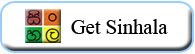
2. Then the following window will appear. Select your operating system from there.
(Note: Select your OS from the window which will be opened when you click on the above button, NOT from the following image. It's just for the explanation)
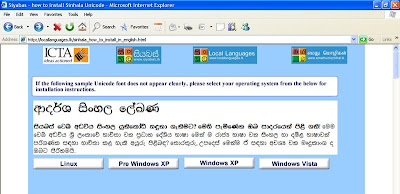
3. From the following window, click on the first link appears in order to download the Sinhala Unicode KIT Setup file.
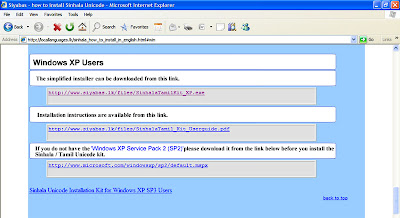
4. Click 'Save' from following window.
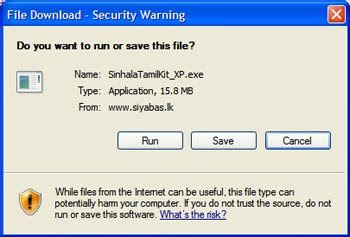
5. Then select a place to save the Unicode Kit Setup file from 'Save as' window.
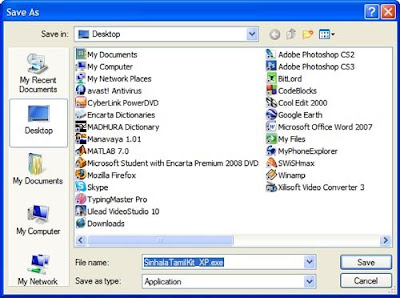
6. Finally the downloading window will appear. Wait until the Unicode KIT Setup file get downloaded.
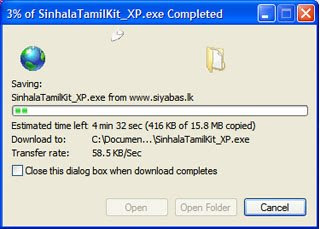
Note: Now you have successfully downloaded the Sinhala Unicode Kit Setup file. Now let's see how to install the Sinhala Unicode Ki
You will be able to read the Sinhala text in this blog & the Sinhala text all over the internet by simply downloading & installing the Sinhala/Tamil Unicode KIT. Read the following step by step guide to know how to download & install the Sinhala/Tamil Unicode KIT.
How to Download Sinhala Unicode KIT?
1. Click on the following button. (Or go to http://locallanguages.lk/sinhala_how_to_install_in_english.html)
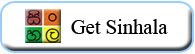
2. Then the following window will appear. Select your operating system from there.
(Note: Select your OS from the window which will be opened when you click on the above button, NOT from the following image. It's just for the explanation)
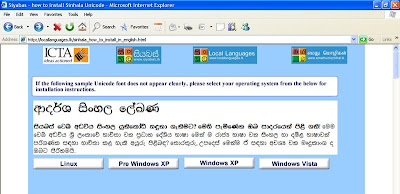
3. From the following window, click on the first link appears in order to download the Sinhala Unicode KIT Setup file.
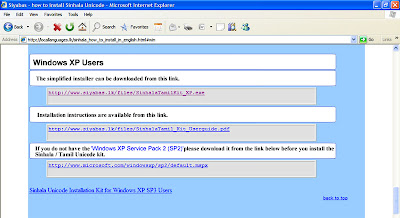
4. Click 'Save' from following window.
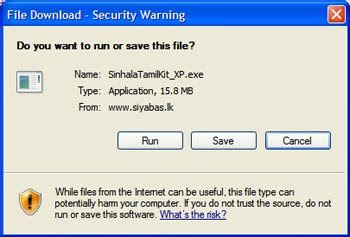
5. Then select a place to save the Unicode Kit Setup file from 'Save as' window.
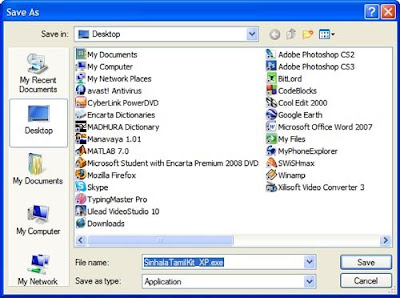
6. Finally the downloading window will appear. Wait until the Unicode KIT Setup file get downloaded.
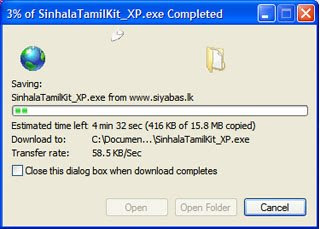
Note: Now you have successfully downloaded the Sinhala Unicode Kit Setup file. Now let's see how to install the Sinhala Unicode Ki
How to Install Sinhala Unicode KIT?
1. Open the Sinhala Unicode KIT Setup file by double clicking it.
(Note: It is there where you selected to save while downloading)

2. Wait until the required files get extracted.
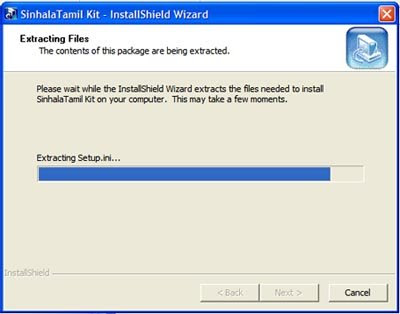
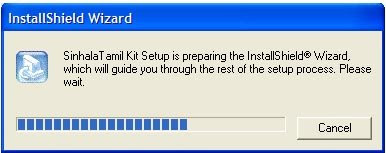
3. Click 'Yes' from the following window.

4. Click 'OK' from the following window.
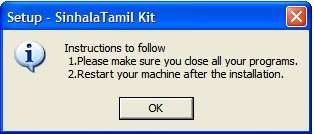
5. Wait while the setup copies the necessary files.
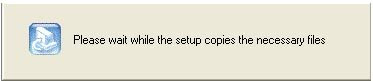
6. If a Windows file Protection window appears, click 'Cancel' & 'Yes' respectively in following windows.
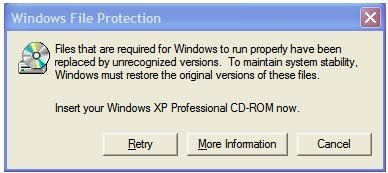
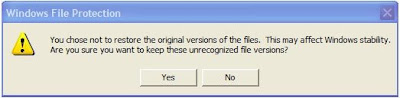
7. Click 'OK' from the following window.
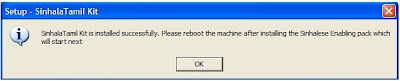
Note: Now you have successfully installed the Sinhala Unicode Kit. Then the Sinhalese enabling pack will start to install.
8. Click 'Next' from the following window.
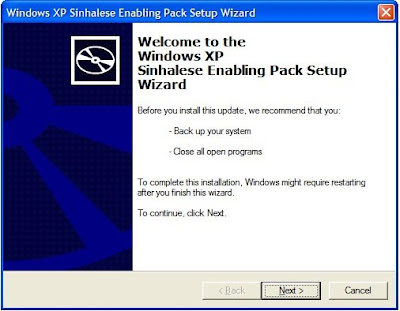
9. Select 'I Agree' & click 'Next' from the following window.
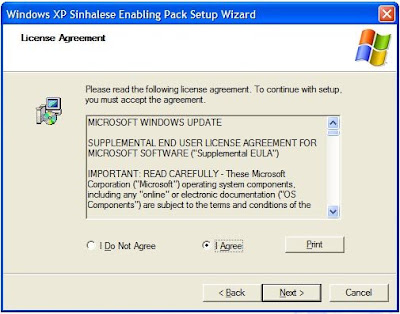
10. Click 'Finish' from the following window to finish the installation.
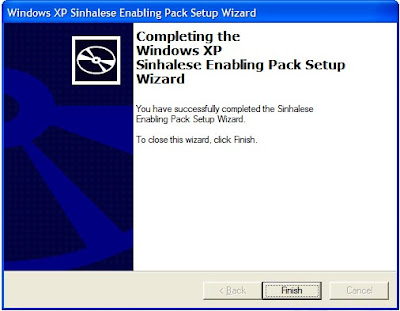
11. Reboot your machine after the installation.
1. Open the Sinhala Unicode KIT Setup file by double clicking it.
(Note: It is there where you selected to save while downloading)
2. Wait until the required files get extracted.
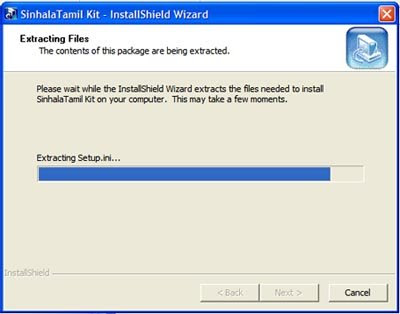
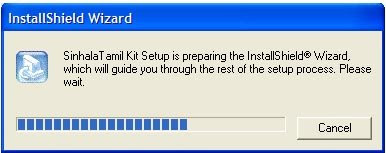
3. Click 'Yes' from the following window.

4. Click 'OK' from the following window.
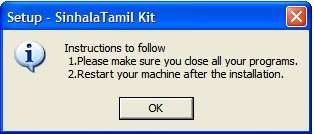
5. Wait while the setup copies the necessary files.
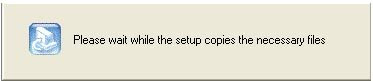
6. If a Windows file Protection window appears, click 'Cancel' & 'Yes' respectively in following windows.
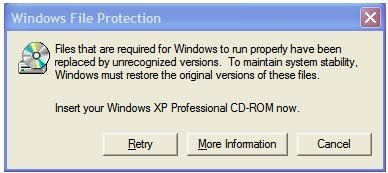
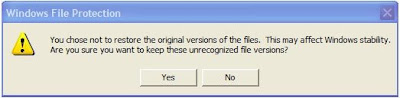
7. Click 'OK' from the following window.
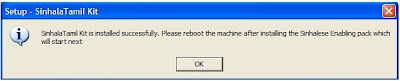
Note: Now you have successfully installed the Sinhala Unicode Kit. Then the Sinhalese enabling pack will start to install.
8. Click 'Next' from the following window.
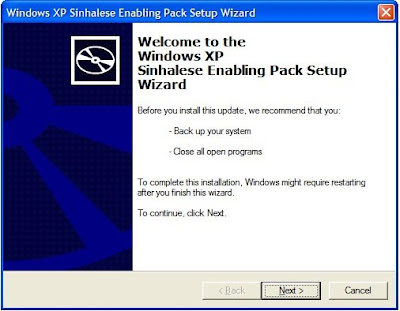
9. Select 'I Agree' & click 'Next' from the following window.
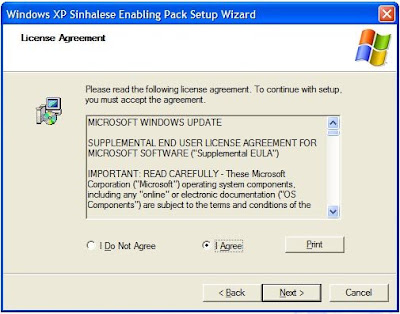
10. Click 'Finish' from the following window to finish the installation.
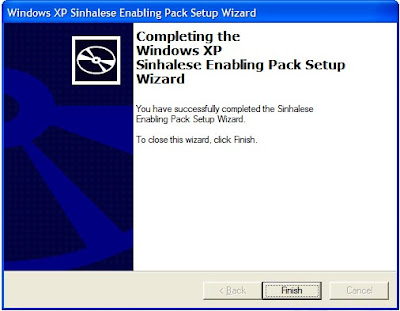
11. Reboot your machine after the installation.
Note: Now you have successfully enabled the Sinhala Language in your computer. See now whether you can read the Sinhala text in this blog.














Post a Comment